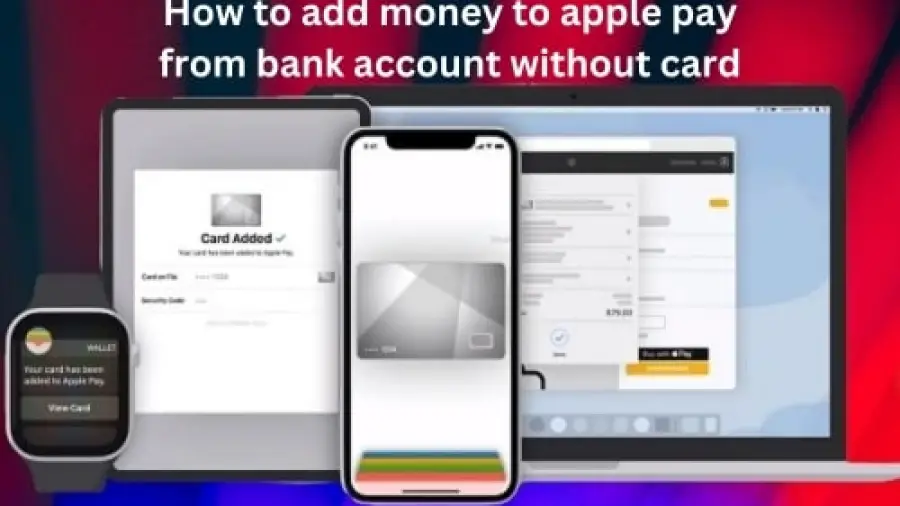Unlock the simplicity of digital transactions by learning How to add money to apple pay from bank account without card, bypassing the need for a physical card altogether.
This guide uncovers the step-by-step process, ensuring safe and efficient transactions. Discover the seamless journey to top up your Apple Pay balance, directly from your bank, from start to finish. We embrace the convenience and security of modern mobile payments as we enter the financing industry with Apple Pay, without the limitations of a card.
Introduction on how to add cash to apple pay without debit card
As technology continues to redefine our daily routines, financial transactions have taken a significant leap forward. Apple Pay is at the forefront of this evolution, providing users with a secure and efficient way to pay using their Apple devices.
How to add money to apple pay from Bank account without Card?
By following these simple instructions, you will have the ability to transfer funds from your bank account to Apple Pay in a fast and secure manner, all without the need for a card.
1. Start the “Wallet” App
Apple Pay is not available as a standalone application on the App Store. Instead, it can be found within the Wallet app. The Wallet app is automatically installed and available at no cost on every iPhone, providing Apple users with a convenient space to store their digital cards, passes, and identification documents.
In addition, the Wallet app enables you to include debit cards, credit cards, gift cards, concert tickets, plane passes, and other items. This convenient feature allows you to use your phone for entry instead of carrying a physical ticket.
2. Choose Apple Cash
The representation of Apple Cash in your digital wallet should be in the form of a card. The card should have a black color with a white Apple logo and the word Cash positioned in the upper left-hand corner. Please refer to the image below for visual reference.
By clicking on it, you can expand the card and view your most recent Apple Pay transactions.
3. Then click on the three dots
Located in the top right corner of the Apple Pay screen, there is a button resembling a circle with three dots in the center.
4. Choose Card Details
By clicking on the three dots button, you will be presented with various options. If you have a linked account, you can choose to add money, or if you have already set it up, you can transfer your balance to your bank.
In addition, you have the option to view your Apple Pay card information, such as preferences for automatic acceptance of payments or manual acceptance.
5. After clicking the Bank Account
By clicking on the “Bank Account” button, you can easily access and manage your linked bank accounts in Apple Pay. This includes checking the status of your existing accounts and adding or removing any others as needed. As I have already linked my bank account to Apple Pay, it is displayed on my screen.
Finally, I can choose to completely eliminate the bank account details, essentially resetting everything and commencing with a fresh bank account that is connected to Apple Pay.
6. Click Add Account
In order to include a bank account in Apple Pay, you will require the account number and routing number associated with your bank account.
If you are unfamiliar with them, you can locate them on your online bank statements provided that your bank offers an application.
After entering the numbers, you may receive a trial deposit from Apple to confirm that it is linked to the correct account.
7. Finally Click Add Money
After successfully linking your bank account to Apple Pay, you will have the ability to transfer funds from it to your Apple Cash account.
You can instantly add money from your bank account, and once it is in your Apple Cash balance, you have the ability to send it to any other user of Apple Pay.
If you want to transfer funds from Apple Pay to your bank account, it may take 1-3 business days for the transaction to be completed. However, adding money from a bank account to Apple Pay is a simple process, even if you haven’t previously set up a bank account.
Evolution of digital payments and the role of Apple Pay
The evolution of digital payments has changed the way we conduct transactions, with Apple Pay emerging as a trailblazer. As an innovative mobile payment solution, Apple Pay uses Near Field Communication (NFC) technology, revolutionizing the convenience and security of financial transactions. By allowing users to make seamless and contactless payments through their Apple devices, it has redefined modern commerce. Embracing the power of Apple Pay reflects an important shift towards a more streamlined and secure digital payments ecosystem.
Adding money to Apple Pay without a card
Venturing into uncharted territory, adding money to Apple Pay without a physical card unveils a groundbreaking approach to digital payments. Transfer money seamlessly from your bank account to your Apple Pay wallet, redefining convenience and security. Adopt this innovative approach that reshapes mobile transactions, providing a new frontier in financial accessibility and control.
Step-by-Step Guide: How to Add Money to Apple Pay
Discover the straightforward process of adding money to Apple Pay. Seamlessly fund your wallet by unlocking hassle-free digital transactions. Learn step-by-step guides to improve your payment experience. Embrace the convenience and security of Apple Pay, revolutionizing the way you manage your finances.
1 Accessing your Apple Wallet
Start by opening the Apple Wallet app on your iOS device. This app acts as your digital repository for credit cards, debit cards, and more.
2 Initiating the Funding Process
Locate the ‘+’ sign within the app, often found in the top-right corner. Tap it to start the process of adding a new payment method
3 Selecting a bank account as a source
From the options presented, select “Bank Account”. This selection indicates your intent to fund your Apple Pay wallet directly from your bank account.
4 Entering the Transfer Amount
Specify the amount you want to transfer from your bank account to your Apple Pay wallet Take a moment to confirm the accuracy of this amount.
5. Review and confirm
Carefully review the details provided to ensure that everything is correct. Once you are satisfied, confirm the transfer.
Security Paradigm: Apple Pay’s robust system
Apple Pay’s security paradigm stands as an impenetrable shield for your transactions. With biometric authentication like Touch ID and Face ID, combined with dynamic security codes, your financial security is paramount. Your sensitive data is encrypted, protecting against potential threats. Trust Apple Pay’s powerful system to ensure your peace of mind, making every transaction a secure and worry-free experience.
Read also more content
Can You Close Your Laptop While Updating Mac?
Can AirPods Connect To HP Laptop?
Why Choose Bank Account Funding? (How to add money to apple pay from bank account without card)
Choosing bank account funds within Apple Pay offers a seamless and efficient financial solution. By linking your bank account directly, you can reduce card dependency and simplify transactions. Enjoy the convenience of instant availability of transferred funds, enhanced privacy, and direct management. Say goodbye to the hassle of physical cards and adopt a streamlined approach to digital payments. You need to choose Bank Account Funding to experience a more secure, private, and user-friendly way to manage your finances with Apple Pay.
Seamless transaction capability: Direct bank account funding facility
- Instant Availability: Funds transferred are instantly accessible within your Apple Pay wallet.
- Reduced Card Reliance: Less reliance on physical cards makes transactions easier.
- Enhanced Privacy: Bank account details are kept private during transactions.
Navigating Potential Obstacles: Addressing Concerns
1. Merchant Acceptance
While Apple Pay is widely accepted, it is essential to verify that your chosen merchants support this payment method.
2. Internet Connection
An active internet connection is required for Apple Pay transactions. Be aware of this requirement, especially in areas with limited connectivity.
Beyond Apple Pay: Exploring other mobile payment solutions
Venture beyond the boundaries of Apple Pay to explore an array of different mobile payment solutions. While Apple Pay offers unparalleled benefits, it’s wise to consider alternatives like Google Pay and Samsung Pay. Explore their unique features and compatibility to find the best fit for your digital payment needs By expanding your horizons and understanding the various options, you empower yourself with the knowledge to make informed choices in the ever-evolving landscape of mobile transactions.
Top tips to strengthen your mobile banking security
Improve your mobile banking security with essential practices (how to add money to apple pay from bank account without card): regular updates, biometric authentication, and two-factor verification. Secure your financial transactions effectively.
1. Regular Software Updates
Be vigilant by regularly updating your device software to take advantage of the latest security enhancements.
2. Biometric Authentication
Use the power of biometric authentication methods, such as fingerprint scanning and facial recognition, to add an extra layer of security.
3. Two-Factor Authentication (2FA)
Enable two-factor authentication whenever possible to strengthen the security of your digital transactions.
Apple Pay’s Incentives Revealed: Cashback and Rewards
Unlock a world of enticing incentives within Apple Pay – a realm where cashback and rewards are seamlessly integrated with your transactions. By using this innovative payment platform, you open the door to potential discounts, and exclusive offers.
From everyday purchases to special deals, Apple Pay transforms routine spending into a rewarding experience. Elevate your financial journey and enjoy smart spending benefits as you tap into the wealth of cashback and rewards that Apple Pay offers.
When things don’t go as planned: Solving Apple Pay problems
1. Transaction Issues
In the rare event of a transaction, keep calm. Contact Apple Support for immediate assistance and guidance.
2. Getting Prompt Support
Apple’s customer support is readily available to address any concerns or challenges you may encounter during your Apple Pay journey.
Staying Ahead of the Apple Pay Ecosystem: Putting new features forward
Stay ahead by embracing the continuous evolution of features in the dynamic Apple Pay ecosystem. As Apple constantly introduces enhancements, it becomes best to stay informed. Regularly update your knowledge to capitalize on new tools, functionality, and benefits that enhance your digital payment experience.
You ensure a seamless and optimized interaction with Apple Pay, maximizing its benefits and making your financial journey secure and productive.
People also ask to know
Can I use multiple bank accounts with Apple Pay?
Yes, you can add and use multiple bank accounts with Apple Pay.
What charges apply when adding funds to Apple Pay?
Apple Pay typically doesn’t charge a fee for adding money, but your bank may have its own policy.
Can I only use Apple Pay for online purchases?
No, Apple Pay can also be used at various physical stores that accept contactless payments.
What steps should I take if my Apple device is misplaced?
Use the “Find My” app to remotely suspend or delete your Apple Pay information.
Is Apple Pay safe for large transactions?
Yes, Apple Pay’s security features make it safe for both small and large transactions.
Conclusion
In conclusion, mastering the art of how to add money to apple pay from bank account without card empowers you with a streamlined financial experience.
By following the guided steps, you can seamlessly navigate the realm of digital transactions. Embrace the convenience, security, and efficiency this method offers, enabling you to effortlessly manage your funds and make payments with just a few taps on your device. Enhance your financial journey today by harnessing the power of Apple Pay without the limitations of a physical card.