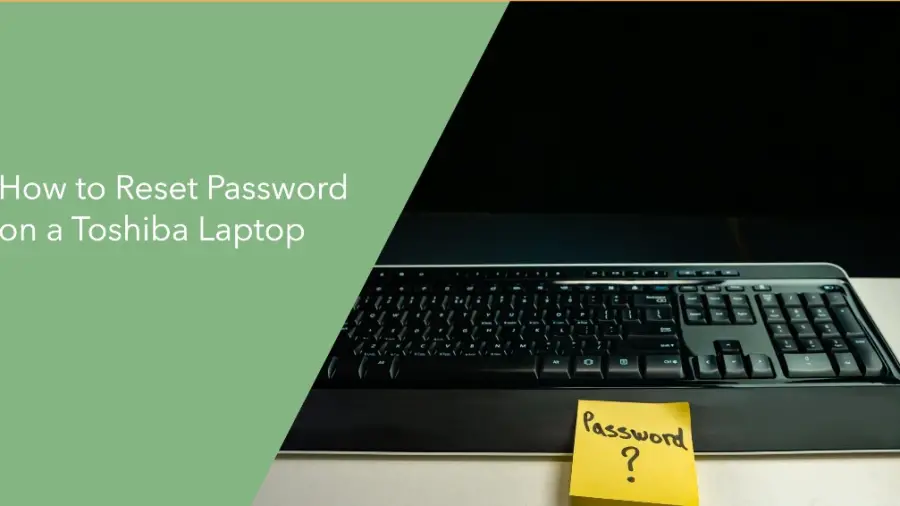If you’ve forgotten the password to your Toshiba laptop, don’t worry. It’s a common problem, but the good news is that it can be easily resolved. There are several methods you can use to reset the password on your Toshiba laptop, and in this guide, we’ll explain how to reset password on a Toshiba laptop with some of the most effective ones.
How to Reset Password on a Toshiba Laptop: 4 Easy Steps
Method 1: Using Password Reset Disk
If you have previously created a password reset disk for your Toshiba laptop, this method will work for you. Here’s how to do it:
- Insert the password reset disk into your Toshiba laptop.
- On the login screen, click “Reset password.”
- Follow the on-screen instructions to reset your password.
Method 2: Using Another Admin Account
If you have another admin account on your Toshiba laptop, you can use it to reset the password for the account you’re locked out of. Here’s how:
- Login to your Toshiba laptop using the other admin account.
- Go to “Control Panel” and open “User Accounts.”
- Select the account for which you want to reset the password.
- Click “Change the password” and follow the on-screen instructions.
Method 3: Using Safe Mode
If you don’t have a password reset disk and there are no other admin accounts on your Toshiba laptop, you can use Safe Mode to reset the password. Here’s how:
- Restart your Toshiba laptop and press the F8 key repeatedly as it boots up.
- When the Advanced Boot Options menu appears, select “Safe Mode with Command Prompt.”
- Once in Safe Mode, type “net user [username] [newpassword]” and press Enter. Replace [username] with your actual username and [new password] with the new password you want to set.
- Restart your laptop and log in with the new password.
Method 4: Using Third-Party Software
If the above methods don’t work for you, you can use third-party password reset software such as Ophcrack or PCUnlocker. These tools can help you reset the password on your Toshiba laptop, but they may come with a cost. Make sure to research and choose reputable software to avoid any security risks.
Remember to always keep your passwords in a safe place and use a password manager to prevent forgetting them in the future. We hope this guide has helped you regain access to your Toshiba laptop. If you have any other tips or methods for resetting a Toshiba laptop password, feel free to share them in the comments below!
If you are interested to purchase a Good Laptop then you may check these reviews on the Best Laptops for computer science students, the Best Laptops for Programming Students, and the best Laptops under 700 for gaming.
How to Reset Password on a Toshiba Laptop: Steps for resetting your BIOS or Windows password
Resetting the password on a Toshiba laptop can be done in two main ways: resetting the BIOS password or resetting the Windows login password.
Resetting the BIOS Password
If you have forgotten your BIOS password, you can reset it by following these steps:
-
Power on the laptop and immediately start pressing the F2 key. This will typically take you to the BIOS setup menu.
-
Navigate to the Advanced tab. The exact location of this tab may vary depending on your Toshiba laptop model.
-
Locate the “Security” section and find the “Set Password” or “Administrator Password” option.
-
Enter the current BIOS password and press Enter. If you don’t know the current password, proceed to the next step.
-
Choose the “Clear Password” or “Reset Password” option and press Enter. This will clear the current BIOS password.
-
Save the BIOS settings and exit the BIOS setup menu. Your BIOS password is now reset.
Resetting the Windows Login Password
If you have forgotten your Windows login password, you can reset it using a password reset disk or by performing a factory reset.
Using a Password Reset Disk
-
Create a password reset disk before you forget your password. You can do this by following the instructions provided by Microsoft or using a third-party tool.
-
Insert the password reset disk into the Toshiba laptop and restart it.
-
At the Windows login screen, click on the “Reset Password” link.
-
Follow the on-screen instructions to reset your password.
Performing a Factory Reset
-
Turn off the Toshiba laptop and unplug it from any power source.
-
Remove the battery from the laptop, if possible.
-
Hold down the power button for about 15 seconds. This will drain any residual power from the laptop’s capacitors.
-
Reinsert the battery and connect the power adapter.
-
Turn on the laptop and it should boot to a recovery menu.
-
Choose the “Reset to factory defaults” option and follow the on-screen instructions.
-
This will erase all of your data and installed programs, so only proceed if you have backed up your important files.
Frequently Asked Questions
How To Initiate A Password Reset On A Toshiba Laptop?
To reset your Toshiba laptop password, restart and press F8 to access Safe Mode. Select “Safe Mode” and use the Administrator account to reset the password.
What Steps Can I Take If I’ve Forgotten My Toshiba Laptop Password?
If you’ve forgotten your Toshiba laptop password, you can use a password reset disk, access Safe Mode, or seek professional assistance from Toshiba customer support.
Can I Reset My Toshiba Laptop Password Without Any Special Tools?
Yes, you can reset your Toshiba laptop password without special tools by accessing Safe Mode or using the built-in Administrator account.
How To Recover A Forgotten Toshiba Laptop Password?
You can recover a forgotten Toshiba laptop password by using a password reset disk, or Windows installation disk, or seeking professional help from Toshiba support.