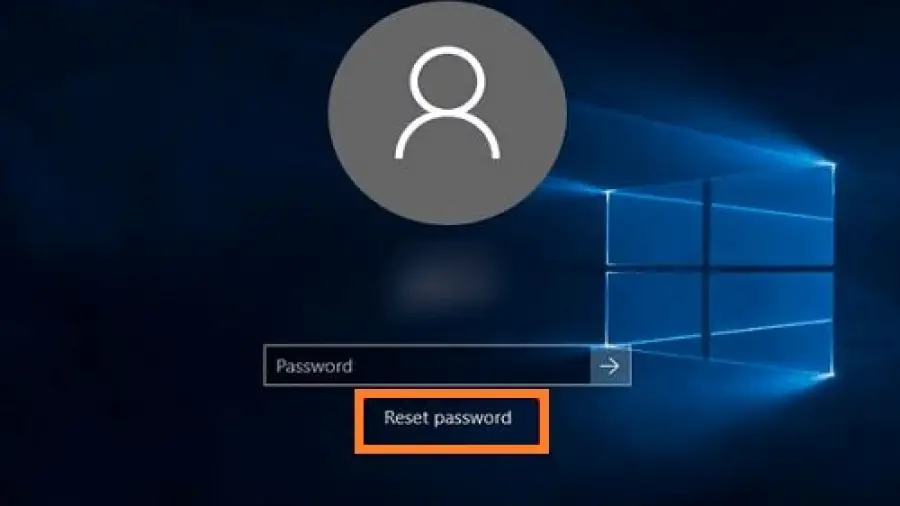Do you know How to Reset Password on Toshiba Laptop Without Disk? If you have forgotten your Toshiba laptop password and do not have a reset disk, don’t worry.
There are still several methods you can use to reset the password and regain access to your laptop. In this comprehensive guide, we will walk you through the steps to reset the password on a Toshiba laptop without using a reset disk.
How to Reset Password on Toshiba Laptop Without Disk?
Lost your Toshiba key? Unlock access with these password reset tricks!
Toshiba troubles got you locked out? No sweat! Resetting your password without a disc is easier than you think. Here’s your pocket guide:
1. Built-in Rescue:
- Windows 10/11:
- Hold Shift while clicking Restart on the login screen.
- Choose Troubleshoot > Reset this PC.
- Select Keep my files (data intact!) or Remove everything (fresh start).
- Follow the prompts. Easy-peasy!
- Older Windows:
- Repeatedly press F8 during startup until the Advanced Boot Options menu appears.
- Choose Repair your computer.
- Select Troubleshoot > System Restore and pick a restore point before your password woes.
2. Administrator’s Help:
- Know another admin on your Toshiba? They can reset your password!
- Log in to their account.
- Press Windows Key + R, type lusrmgr.msc, and hit Enter.
- In Local Users and Groups, find your account, right-click, and choose Set Password.
- Create a new password, and you’re back in business!
3. Command Prompt Magic:
- This one’s for tech-savvy users. Boot using a Windows installation media (USB or DVD).
- When prompted, choose Repair your computer.
- Go to Troubleshoot > Advanced options > Command Prompt.
- Type these commands (one by one, hitting Enter after each):
c:cd ..cd Windows\System32copy cmd.exe utilman.exe- Restart your computer.
- At the login screen, click the Ease of Access icon (bottom right corner).
- It’ll launch Command Prompt instead!
- Type
net user <your_username> <new_password>and hit Enter. - Voilà! Login with your new password.
Remember: These methods erase saved passwords and reset settings. Choose the one that fits your needs and data comfort level.
Read also: How to know the pin size of Laptop charger?
To Reset Password on Toshiba Laptop Without Disk another method
Method 1: Using Another Admin Account
If you have another admin account on your Toshiba laptop, you can use it to reset the password for the locked account. Follow these steps:
- Log in to your Toshiba laptop using the alternate admin account.
- Press the Windows key + R to open the Run dialog box.
- Type ‘control userpasswords2’ and press Enter to open the User Accounts window.
- Select the locked account and click on “Reset Password.”
- Follow the on-screen instructions to create a new password for the locked account.
Method 2: Using Safe Mode
If you do not have another admin account, you can use Safe Mode to reset the password on your Toshiba laptop. Here’s how:
- Restart your Toshiba laptop and continuously press the F8 key until the Advanced Boot Options menu appears.
- Use the arrow keys to select “Safe Mode” and press Enter.
- Once in Safe Mode, log in to the default admin account.
- Open the Control Panel and navigate to “User Accounts.”
- Select the locked account and click on “Change the password.”
- Follow the on-screen instructions to set a new password for the locked account.
- Restart your laptop and log in with the new password.
Method 3: Using Password Reset Tools
If the above methods do not work for you, you can use third-party password reset tools such as Ophcrack or PassMoz LabWin to reset the password on your Toshiba laptop. These tools can help you create a bootable USB or CD/DVD to reset the password without needing the original password. However, using third-party tools comes with a risk, so it’s important to research and use reputable software.
Final Thoughts
Forgetting your Toshiba laptop password can be frustrating, but with the above methods, you can regain access to your device without the need for a reset disk. It’s important to keep your passwords in a secure place or use password management tools to avoid such situations in the future.
If you are looking for a good Laptop for buying then you may check the Best Laptops For Computer Science Students On A Budget, best gaming laptops under 2500, best Laptops for programming students, and the list of best gaming laptops.
Frequently Asked Questions On How To Reset Password On Toshiba Laptop Without Disk
How Do I Reset The Password On My Toshiba Laptop Without A Disk?
To reset the password on your Toshiba laptop without a disk, you can use the built-in “Reset this PC” feature or create a password reset disk through another computer.
Can I Use The “reset This Pc” Feature To Reset My Toshiba Laptop Password?
Yes, you can use the “Reset this PC” feature in Windows to reset your Toshiba laptop password. However, this will remove all your personal files and settings, so make sure to back up important data.
Is It Possible To Reset The Toshiba Laptop Password Using Command Prompt?
Yes, you can reset the Toshiba laptop password using Command Prompt. Boot your laptop into Safe Mode, open Command Prompt, and then reset the password using the “net user” command.
What Should I Do If I Don’t Have A Password Reset Disk For My Toshiba Laptop?
If you don’t have a password reset disk for your Toshiba laptop, you can use third-party password reset tools such as Ophcrack or Offline NT Password & Registry Editor to reset the password.