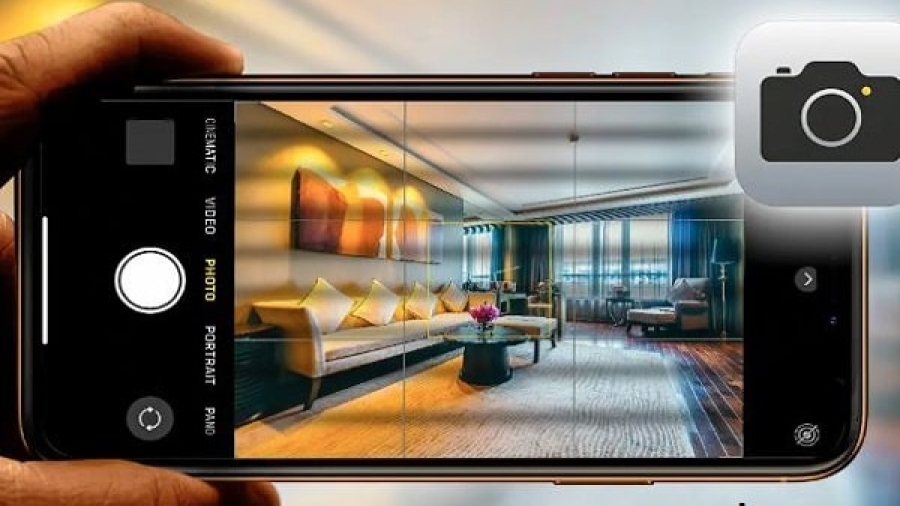Why Does the Camera on My iPhone Keep Blinking? The camera on your iPhone may keep blinking due to a software glitch or a hardware issue. Is the camera on your iPhone constantly blinking?
This problem can be frustrating and hinder your ability to capture photos and videos. We will explore why the camera on your iPhone keeps blinking and provide possible solutions. The blinking camera issue can be caused by a software glitch or a hardware problem.
It’s essential to diagnose the root cause accurately to effectively troubleshoot and fix the problem. Read on to discover the potential reasons and solutions for your iPhone camera’s blinking behavior.
Causes Of The Blinking Camera Issue
The blinking camera on your iPhone may be caused by software glitches. These glitches can occur due to incompatibility with the latest iOS update, corrupt system files, or conflicts with third-party apps. When the software experiences a glitch, it can affect the functioning of the camera, leading to the blinking issue.
Another possible cause of the blinking camera issue is a hardware malfunction. This could be due to faulty camera components, loose connections, or damage to the camera module. If there are issues with the hardware, it can result in the camera malfunctioning and displaying blinking behavior.
Why Does the Camera on My iPhone Keep Blinking?
If your iPhone camera keeps blinking, it can be quite frustrating. Let’s explore some possible reasons and solutions:
- Macro Mode:
- Macro Mode on newer iPhones (such as iPhone 13 and iPhone 14) automatically switches between lenses as you get closer to a subject.
- If you notice blinking when your iPhone is close to an object, it could be the camera switching from the Wide to Ultra Wide lens.
- To disable Macro Mode:
- Open Settings.
- Tap Camera.
- Turn off Macro Control.
- Return to the camera app and check if the blinking issue is resolved.
- Exposure Issues:
- Bright lighting conditions can cause exposure problems, leading to perceived flashing and blinking in the viewfinder.
- To adjust exposure:
- Open the Camera app.
- Tap the white arrow in the top middle of your screen.
- Adjust exposure settings as needed.
- Other Solutions:
- Check the camera lenses for any debris.
- Restart your iPhone.
- Ensure your iOS is up-to-date.
- If the issue persists, visit an Apple Store for further examination.
Troubleshooting step by step can help you capture those picture-perfect moments without any camera blinking! 📸✨
Software Glitches
The camera on your iPhone blinking can be annoying and frustrating, especially when you’re trying to capture a special moment. One of the reasons behind this could be software glitches. Software glitches are common issues that can occur due to various reasons, such as an outdated iOS version or conflicting apps.
We will explore two potential software-related reasons for the camera on your iPhone blinking: outdated iOS version and conflicting apps.
Outdated iOS Version
An outdated iOS version can sometimes lead to camera blinking on your iPhone. Apple regularly releases software updates to fix bugs and improve the overall performance of their devices. When your iPhone is running on an older iOS version, it may not be fully optimized to support the camera app, causing it to blink or behave erratically.
To check if your iPhone’s iOS version is up to date, follow these steps:
- Tap on the Settings icon on your iPhone’s home screen.
- Scroll down and tap on “General”.
- Tap on “Software Update”.
- If there is an update available, tap on “Download and Install”.
- Make sure your iPhone is connected to a stable Wi-Fi network and has sufficient battery power.
- Follow the on-screen instructions to complete the update.
By keeping your iOS version up to date, you can potentially resolve any software-related issues, including the camera blinking problem.
Conflicting Apps
Conflicting apps can also cause your iPhone’s camera to blink unexpectedly. When two or more apps on your iPhone have conflicting functions or permissions, it can result in interference that affects the camera’s performance.
To identify and resolve any conflicting apps, follow these steps:
- Tap on the Settings icon on your iPhone’s home screen.
- Scroll down and tap on “Privacy”.
- Tap on “Camera”.
- You will see a list of apps that have requested access to your iPhone’s camera.
- Review the list and look for any potentially conflicting apps.
- To temporarily disable an app’s access to the camera, toggle off the switch next to its name.
- Restart your iPhone and check if the camera blinking issue persists.
If the camera blinking problem is resolved after disabling a specific app’s camera access, consider uninstalling that app or contacting its developer for a potential update or fix.
Outdated iOS Version
If the camera on your iPhone keeps blinking, it could be due to an outdated iOS version. Updating your device to the latest iOS version can resolve this issue, as software updates often include bug fixes and improvements for camera performance.
Ensuring your phone is running on the latest operating system can help eliminate any technical glitches causing the camera to blink.
If you are experiencing the frustrating issue of the camera on your iPhone blinking, one possible reason could be an outdated iOS version. Apple regularly releases updates for its operating system, iOS, to enhance the functionality and performance of its devices. Ignoring these updates can lead to various issues, including camera problems.
Effects Of Not Updating iOS
Not updating your iOS can have serious repercussions for the performance of your iPhone’s camera. Some of the effects of neglecting these updates include: 1. Poor camera quality: An outdated iOS version can significantly impact the camera’s capabilities, resulting in blurred or low-resolution images and videos.
2. Limited camera features: Apple often introduces new camera features and improvements with each software update. By not updating your iOS, you miss out on these advancements, leaving you with a limited range of camera options.
3. Incompatibility issues: As technology advances, applications and accessories may require newer versions of iOS to function correctly. Without updating, you may encounter compatibility issues with external devices or camera-related applications.
4. Security vulnerabilities: Keeping your iOS updated is crucial for ensuring the security of your device. Outdated iOS versions are more susceptible to malware attacks and other security threats that can potentially compromise your data.
Steps To Update iOS
Updating your iOS is a straightforward process that ensures you have the latest features and fixes for your device. Here are the steps to update your iOS:
- Connect to a reliable Wi-Fi network: Before initiating the update, ensure that you are connected to a stable Wi-Fi network. This ensures a smooth and uninterrupted download and installation process.
- Go to Settings: From your iPhone’s home screen, tap on the “Settings” app.
- Select General: In the settings menu, scroll down and tap on “General.”
- Tap on Software Update: Within the general settings, locate and tap on the “Software Update” option.
- Download and install: If an update is available, you will see a message indicating so. Tap on “Download and Install” to begin the update process.
- Enter passcode (if required): If prompted, enter your device’s passcode to proceed with the update.
- Agree to terms and conditions: Read and agree to the terms and conditions by tapping on “Agree” when prompted.
- Wait for the update to complete: The update process may take some time, depending on the size of the update and your internet connection speed. Ensure your device has sufficient battery life or connect it to a power source during the update.
By regularly updating your iOS, you can avoid various camera-related issues, including the camera blinking problem. Don’t miss out on the improvements and new features Apple has to offer. Keep your iOS up to date and enjoy the optimal performance of your iPhone’s camera.
Conflicting Apps
Conflicting Apps can sometimes cause the camera on your iPhone to keep blinking, disrupting your ability to take clear, stable photos or videos. Especially, when two or more apps attempt to access the camera simultaneously, conflicts arise, resulting in the blinking issue.
Potential Apps Causing Conflict
When it comes to the camera blinking problem, certain apps may be the root cause. Most notably, third-party camera apps, social media platforms, or any app that utilizes the camera function could potentially create conflicts. Apps with outdated or incompatible software may also contribute to the issue.
Steps To Resolve App Conflicts
If you suspect conflicting apps are the source of the camera blinking issue, follow these straightforward steps to resolve the conflicts:
- Check for Updates: Verify if any of the apps using the camera require updates. Running outdated app versions can lead to conflicts. Update them to the latest versions.
- Uninstall Suspicious Apps: Identify and remove any recently downloaded apps that may have triggered the camera blinking problem. Observing whether the issue persists after removing the app can help pinpoint the culprit.
- Restart Your iPhone: A simple restart can often resolve app conflicts and reset any temporary glitches causing the camera to blink intermittently.
- Reset App Preferences: Navigate to Settings, choose General, and tap Reset. Select Reset All Settings to restore the default settings without losing any data.
Hardware Malfunction
When it comes to capturing those precious moments, the camera on your iPhone plays a vital role. However, if you notice that the camera on your iPhone keeps blinking repeatedly, it can be quite frustrating. This issue can be a result of various factors, including hardware malfunction. In this section, we will explore two possible causes: Physical Damage and Faulty Camera Components.
If your iPhone camera keeps blinking, physical damage to your device might be the culprit. Accidental drops, bumps, or even exposure to moisture can damage the camera module, causing it to malfunction. The blinking can occur as a result of loose connections, misalignment, or damaged internal components.
To check for physical damage:
- Inspect the camera lens and surrounding area for any visible cracks or scratches.
- Ensure that there are no signs of water damage, such as moisture in the lens or hazy images.
- Check for any loose or misaligned parts by gently tapping the device and observing any unusual movements or sounds.
If you find any signs of physical damage, it is recommended to take your iPhone to an authorized service center for further inspection and repair.
In addition to physical damage, another reason why the camera on your iPhone may keep blinking is due to faulty camera components. Over time, the various electronic parts and circuits within the camera module can wear out or become defective, causing erratic behavior.
Some common signs of faulty camera components include:
- Consistent blinking or flashing of the camera screen.
- Blurry or distorted images even in well-lit conditions.
- Intermittent freezing or lagging of the camera app.
- Failure to focus properly on subjects.
If you experience any of these symptoms, it is advisable to troubleshoot the issue by restarting your iPhone, updating the software, or resetting the camera settings. If the problem persists, you may need to seek professional assistance to replace or repair the faulty camera components.
Physical Damage
The camera on your iPhone keeps blinking? It could be due to physical damage, such as a loose connection or a faulty camera module. Get it checked by a professional to determine the cause and find a solution.
Impact On Camera Functionality
Physical damage to your iPhone can have a significant impact on the functionality of its camera. This can manifest in various ways, leading to frustrating issues that hinder your ability to capture those precious moments.
- Blinking camera: One common problem arising from physical damage is a camera that keeps blinking. This is often indicative of a faulty connection between the camera module and the device, causing intermittent disconnects.
- Blurry or distorted images: Dropping your iPhone or subjecting it to impact can result in misalignment of camera components, leading to blurry or distorted images. Such physical damage can disrupt the delicate calibration needed for sharp and clear photos.
- Cracked lens: A cracked lens is another consequence of physical damage. Not only does it compromise photo quality, but it also exposes the camera module to external elements, risking further damage.
- Unresponsive camera: If your iPhone’s camera fails to respond or freezes, physical damage could be to blame. Internal components may have been jolted or dislodged, affecting the camera’s ability to function correctly.
Repair Options
Fortunately, there are several repair options available to address the camera issues caused by physical damage on your iPhone. Here are some potential solutions:
| Repair Option | Description |
|---|---|
| Apple Authorized Service Provider | Visiting an authorized service provider ensures your iPhone is repaired by professionals who have access to genuine Apple parts and expertise in handling camera-related problems. |
| Third-Party Repair Shops | Numerous third-party repair shops offer camera repair services for iPhones. While cost-effective, it is essential to research and choose reputable establishments with positive customer reviews. |
| DIY Repair | If you possess technical skills and confidence, you can attempt to fix the camera issues yourself. However, keep in mind that this requires the proper tools, and knowledge, and can void your iPhone’s warranty if not done correctly. |
It’s essential to assess the extent of the physical damage to determine the most suitable repair option for your iPhone. Consulting experts or seeking professional help ensure that your camera is restored to optimal functionality, allowing you to capture picture-perfect moments once again.
Faulty Camera Components
When your iPhone camera keeps blinking, it can be a source of frustration. One common reason for this issue is faulty camera components.
Let’s dive into potential camera component issues and explore the solution of professional repairs.
Potential Camera Component Issues
Several issues with the camera components can cause the blinking problem. These may include a malfunctioning camera sensor, defective camera module, or faulty connection cables.
This could be caused by physical damage, wear and tear, or manufacturing defects. These issues can lead to irregularities in the camera’s operation, causing it to blink or flash unexpectedly.
Professional Repairs
When facing camera component issues, seeking professional repairs is crucial. Attempting DIY fixes may further damage the camera and void the warranty. A skilled technician can diagnose the problem accurately and replace any faulty components, restoring your iPhone’s camera to its optimal functioning.
Professional repair services ensure that the camera issues are resolved efficiently, providing long-term reliability for your device.
Troubleshooting Steps
When your iPhone camera keeps blinking, it can be frustrating, causing you to miss out on capturing important moments. But worry not, as there are some troubleshooting steps you can follow to fix this issue. We will walk you through three effective solutions: restarting the iPhone, resetting camera settings, and resetting all settings.
Restarting The iPhone
To begin, restarting your iPhone can help resolve various software-related issues, including camera problems. Follow these simple steps to restart your device:
- Press and hold the power button.
- Swipe the power-off slider that appears on the screen.
- Wait for a few seconds and then press and hold the power button again until the Apple logo appears.
Once your iPhone restarts, check if the camera blinking issue persists. If it does, proceed to the next troubleshooting step.
Resetting Camera Settings
If a simple restart doesn’t fix the problem, you can try resetting the camera settings.
This action will reset any custom settings you may have configured for the camera, but it won’t affect your data. Follow these steps to reset camera settings:
- Go to the “Settings” app on your iPhone home screen.
- Scroll down and tap on “General”.
- Scroll to the bottom and tap on “Reset”.
- Select “Reset All Settings”.
- Enter your passcode if prompted, and then confirm your decision.
Once the reset process is complete, open the camera app and check if the blinking issue has been resolved. If the problem persists, you can attempt the final troubleshooting step.
Resetting All Settings
If the camera blinking problem persists, resetting all settings can be a potential solution. This action will erase all customized settings, preferences, and network configurations on your iPhone. It won’t delete any personal data or media. Take the following steps to reset all settings:
- Launch the “Settings” app on your iPhone.
- Tap on “General”.
- Scroll down and select “Reset”.
- Tap on “Reset All Settings”.
- Key in your passcode to proceed and confirm the action.
After the reset, set up your preferences and try the camera again to see if the blinking issue persists. If it does, you may need to consult Apple and take your iPhone to an authorized service center for further assistance.
Contacting Apple Support
Experiencing a blinking camera on your iPhone? Contact Apple Support for prompt assistance with troubleshooting and resolving the issue. Get expert guidance to ensure your device functions smoothly.
Online Support Resources
If you’re experiencing issues with the camera on your iPhone continuously blinking, there are several steps you can take to troubleshoot the problem. In some cases, contacting Apple Support may be necessary to resolve the issue.
Apple has a wide range of online support resources available to help address and diagnose camera-related issues. When encountering problems with your iPhone camera blinking, reaching out to Apple Support can provide you with expert assistance.
The first step is to visit the Apple Support website, where you can access a wealth of helpful information. From articles and user guides to frequently asked questions, this resourceful platform offers in-depth insights into various iPhone camera issues.
Booking An Appointment
If you’re unable to find a solution to your camera blinking issue through the online support resources, Apple offers the option to book an appointment with a technical expert.
To do this, visit the Apple Support website and navigate to the “Contact Apple Support” section. In this section, you’ll find the option to schedule an appointment at an Apple Store or authorized service provider. Booking an appointment ensures that you receive personalized assistance for your camera blinking problem.
During the appointment, an Apple technician will thoroughly examine your iPhone, identify the root cause of the issue, and provide you with the required solution. This face-to-face interaction can be beneficial in resolving complex camera-related problems.
Frequently Asked Questions On Why Does The Camera On My iPhone Keep Blinking
Why Is The Camera On My iPhone Blinking?
The camera on your iPhone may blink due to an app glitch or a software issue. Try restarting your phone or updating the camera app to fix the problem.
How Can I Stop The Camera From Blinking On My iPhone?
To stop the camera from blinking on your iPhone, try closing all open apps, clearing the camera cache, or resetting the camera settings. If the issue persists, contact Apple support for further assistance.
Why Does My iPhone Camera Flash On And Off?
The flash on your iPhone camera may be turning on and off if the camera app is detecting low light conditions. This feature helps to improve the quality of your photos in dimly lit environments.
Is It Normal For The iPhone Camera To Flash When Taking Photos?
Yes, it is normal for the blink iPhone camera to flash when taking photos in low light conditions. The flash helps to illuminate the scene and capture better pictures, ensuring good image quality.
Why Does The Flashlight Turn On When I Use The iPhone Camera?
The flashlight on your iPhone may turn on automatically when you use the camera in low-light situations. This is a built-in feature to provide additional lighting for your photos, ensuring better visibility.
How Do I Disable The Camera Flash On My iPhone?
To disable the camera flash on your iPhone, open the camera app, tap the flash icon, and select “Off” to turn off the flash. Alternatively, you can also adjust the flash settings in the Control Center.
Conclusion
If your iPhone camera is blinking, it could be due to software glitches or hardware issues. To troubleshoot, try restarting your phone, updating the software, or checking for any physical damage. If the problem persists, it’s best to seek professional help or contact Apple support for further assistance.
Keep your device updated and well-maintained to prevent future issues. In conclusion, when encountering a persistent camera blinking issue on your iPhone, it’s advisable to explore the online support resources offered by Apple. If the issue persists, booking an appointment with Apple Support can provide you with the necessary expertise to resolve the problem.