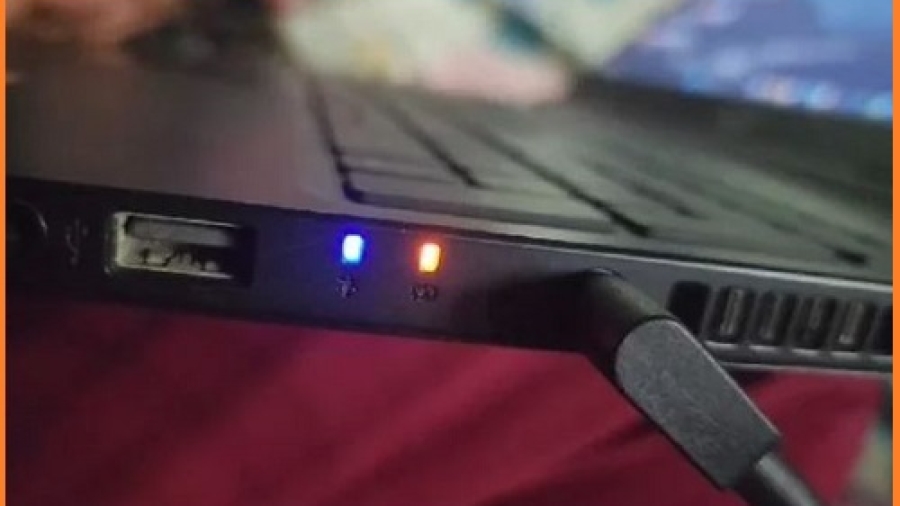Knowing whether your Acer laptop is charging or not is essential to ensure that your device is functioning properly and that the battery is being replenished.
There are several ways to determine if your laptop is charging, and this article will guide you through the various methods to check the charging status of your Acer laptop.
Acer’s hungry? Check the LED snack light: green for full, orange for munching, no light, well, maybe a power nap? The Taskbar icon spills the beans: “Charging” means happy tummy. Warm touch or fan symphony? Juice flowing! Still unsure? Unplug, replug, tech reset magic! You’re a charging detective now
How Do I Know My Acer Laptop is Charging?
Let’s face it, a dead laptop is like a silent scream in the tech world. But before you panic, let’s unravel the mystery of your Acer’s charging state. Follow this guide to become a master of your machine’s battery health!
1. The LED Light Show
- Solid Green: You’re in the clear! Your battery is happily chomping on watts and filling up its tummy. Relax and work (or procrastinate) in peace.
- Solid Orange: This is the “charging in progress” signal. You’re not quite full yet, but the juice is flowing. Depending on your model, a blinking orange light might indicate a low battery charging.
- No light: Uh oh, this could be a power adapter issue, a faulty battery, or maybe just a loose connection. Don’t despair, we’ll troubleshoot that later.
2. The Software Sleuth
- Taskbar Detective: The battery icon on your taskbar is your digital informant. Click it! It should tell you the percentage charged, remaining time until full, and even whether you’re plugged in. Look for “Plugged in, charging” for ultimate peace of mind.
- System Information Spy: Dive deeper with built-in tools like “Power Options” or “System Information.” These reveal detailed battery stats, like wear level and recent usage history.
3. The Touch Test
- The Tepid Touch: Gently feel the bottom of your laptop near the back. Is it noticeably warm? That’s the battery working its magic! A cool laptop generally means it’s not charging.
- The Fan Factor: Listen closely. A whirring fan can indicate the system is working hard, which also means it’s drawing power and probably charging. No fan noise during light tasks might suggest the battery is full or the laptop is unplugged.
Troubleshooting Toolbox
- Connection Blues: Ensure your charger is plugged in securely to both the wall outlet and the laptop. Try a different outlet or charger if possible.
- Driver Dilemma: Outdated battery drivers can cause charging woes. Update your drivers through Windows Update or the Acer website.
- Battery Bonanza (or Bust): Laptops, like humans, age. If your battery is old or showing signs of wear, it might be time for a replacement. Check your model’s specs and consider authorized service centers for a safe and reliable swap.
Step-by-Step guide on Why My Acer Laptop is Charging
1. Check the Power Indicator Light
Most Acer laptops are equipped with a power indicator light that illuminates when the device is plugged in and charged.
When you connect the power adapter to your laptop and the power source, the power indicator light should turn on, indicating that the laptop is receiving power and is in the process of charging.
2. Use the Battery Icon in the System Tray
Another way to check if your Acer laptop is charging is by looking at the battery icon in the system tray. Located in the bottom-right corner of the taskbar, the battery icon provides valuable information about your laptop’s battery status.
When your laptop is charging, you may see a plug symbol on the battery icon, indicating that the device is connected to a power source and is currently charging.
3. Check the Battery Status in the Control Panel
You can also check the detailed battery status of your Acer laptop in the Control Panel. Navigate to the Control Panel and click on “Power Options” or “Hardware and Sound” to access the battery settings.
Within the power settings, you can view the current battery level, charging status, and other power-related information to confirm whether your laptop is actively charging.
4. Use Acer’s Battery Management Software
Acer laptops often come with proprietary battery management software that provides in-depth details about the battery’s health and charging status. These applications offer comprehensive insights into the battery’s performance, such as current charging rate, remaining charge time, and overall battery health. By utilizing Acer’s battery management software, you can monitor the charging process and ensure that the battery is charging as expected.
5. Consider Using Third-Party Battery Monitoring Tools
If you prefer a more customizable and feature-rich approach to monitoring your Acer laptop’s charging status, you can explore third-party battery monitoring tools available for download. These software tools offer advanced battery diagnostics, real-time charging metrics, and customizable alerts to keep you informed about your laptop’s charging activities.
How to know if your acer laptop is charging?
Is your Acer a green glow-getter or a dim dweller? Check the LED near the charging port: green means happy juice flow, orange is a work in progress, and no light might signal trouble.
If you still have doubts, the taskbar battery icon whispers the truth – “Plugged in, charging” is your happy mantra.
Remember, a warm bottom or whirring fan can also hint at charging bliss. But if doubt persists, unplug and replug – a tech reset can work wonders! Now go forth and conquer your battery mysteries.
Frequently Asked Questions Of How Do I Know My Acer Laptop Is Charging
How Do I Check If My Acer Laptop Is Charging?
To check if your Acer laptop is charging, look for the battery icon in the taskbar.
Why Is My Acer Laptop Not Charging When Plugged In?
If your Acer laptop is not charging when plugged in, try using a different charger or checking the power outlet.
What Should I Do If My Acer Laptop Is Not Holding A Charge?
If your Acer laptop is not holding a charge, consider replacing the battery or seeking professional assistance.
Can A Faulty Charger Cause Charging Issues With My Acer Laptop?
Yes, a faulty charger can cause charging issues with your Acer laptop. Consider trying a different charger to troubleshoot the issue.
How Can I Prolong The Battery Life Of My Acer Laptop?
To prolong the battery life of your Acer laptop, avoid extreme temperatures and fully discharge and recharge the battery periodically.
When Should I Consider Replacing The Battery Of My Acer Laptop?
You should consider replacing the battery of your Acer laptop if it no longer holds a charge or if it drains quickly even when fully charged.
If you’re interested in buying a Laptop then you may check the Best Laptops For Computer Science Students,
The best Laptops for programming students,
the best laptops under 700 for gaming,
and the best gaming Laptops for around 1000.
Final Note
Ensuring that your Acer laptop is charging is crucial for maintaining its portability and usability. You can easily verify whether your laptop is charging and address any potential issues if it is not.
Whether you rely on built-in indicators for specialized battery management software, regularly monitoring your laptop’s charging status is pivotal for a seamless computing experience.