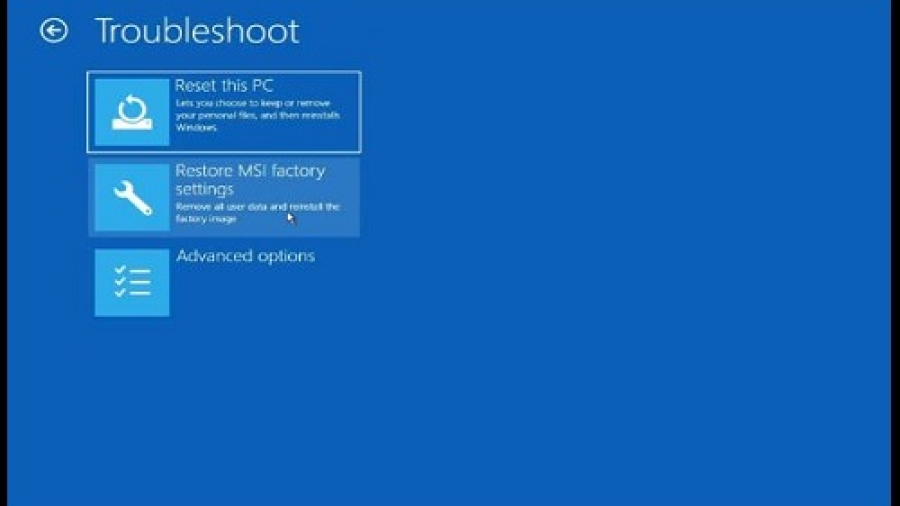If you’re facing issues with your MSI laptop and finding it difficult to resolve them, resetting your laptop to its factory settings can often be a viable solution. How Do I Reset My Msi Laptop? If you don’t know so, follow full post I will describe d
Want MSI squeaky clean? Back up first! Windows? Settings > Reset, choose fate. No Windows? Rescue disc/USB, pick the path. Feeling risky? Power button hold (battery out if brave). Check the MSI site for model whispers. Reset like a pro, data hero!
Whether your laptop is running slow, experiencing software glitches, or you simply want to start afresh, resetting your MSI laptop can help resolve these issues. In this guide, we will walk you through the step-by-step process of resetting your MSI laptop.
Before you Reset your MSI Laptop
Before initiating the reset process, it’s important to back up any important files, documents, and media that you want to keep. Resetting your laptop will erase all data, so it’s crucial to create a backup to prevent any potential loss.
Steps on How Do I Reset My Msi Laptop?
Follow these steps to reset your MSI laptop:
Step 1: Accessing Recovery Options
1. Turn off your laptop and disconnect any peripherals.
2. Turn on your laptop and press the “F3” key repeatedly until the Windows Recovery Environment (WinRE) screen appears.
3. Click on “Troubleshoot” to access the recovery options.
Step 2: Choose Reset This Pc
1. In the recovery options, select “Reset this PC” to start the reset process.
2. You will be prompted to choose between keeping your files or removing everything. Select the appropriate option based on your preference and requirements.
Step 3: Initiating The Reset
1. Follow the on-screen instructions to proceed with the reset process.
2. Your laptop will begin the reset process, which may take some time to complete.
3. Once the reset is finished, your laptop will restart, and you can proceed with the initial setup as if it were a new device.
Additional Tips
Here are some additional tips to consider when resetting your MSI laptop:
- Ensure that your laptop is plugged into a power source during the reset process to prevent any interruptions.
- Make a note of any necessary drivers or software that you will need to reinstall after the reset.
- Keep your backup files in a safe location and verify that the backup is complete before proceeding with the reset.
How to reset the MSI laptop?
MSI Reset Masterclass:
- Backup: Save your precious data, you don’t want a clean slate of regrets.
- Choose your weapon:
- Windows Reset: Easy peasy, Settings > Update & Security > Reset This PC. Choose “Keep my files” or “Remove everything” depending on your ruthlessness.
- MSI Factory Reset: Press F3 during boot, choose “Restore MSI Factory Settings” and “System Partition Recovery.” Boom, factory fresh!
- No Windows?: Rescue disc or bootable USB to the rescue! Load recovery options and choose your reset path.
- Power Play: For hard-reset heroes, hold down the power button for 30 seconds with the battery removed (if removable).
Remember, resetting is like cleaning, once it’s done, it’s hard to undo. Choose wisely, young Jedi!
Check MSI’s website for model-specific instructions for a smoother reset journey.
Frequently Asked Questions Of How Do I Reset My MSI Laptop
How Do I Reset My MSI Laptop To Factory Settings?
To reset your MSI laptop to factory settings, go to Settings > Update & Security > Recovery > Reset this PC.
Can I Reset My MSI Laptop Without A Password?
Yes, you can reset your MSI laptop without a password by using the Windows Recovery Environment.
What Are The Steps To Perform A Hard Reset On My MSI Laptop?
To perform a hard reset on your MSI laptop, hold down the power button for 10-15 seconds, then restart the laptop.
Is There A Way To Reset My MSI Laptop If It’s Not Turning On?
If your MSI laptop is not turning on, try performing a hard reset by removing the battery and power cable, and then holding the power button for 30 seconds.
Will Resetting My MSI Laptop Delete All My Files And Programs?
Yes, resetting your MSI laptop to factory settings will delete all files and programs, so make sure to back up important data first.
How Long Does It Take To Reset My MSI Laptop To Factory Settings?
The time it takes to reset your MSI laptop to factory settings varies, but it can take anywhere from 30 minutes to a few hours.
Conclusion
Resetting your MSI laptop can help resolve various issues and provide a fresh start for your device.
You can effectively reset your MSI laptop and address any ongoing issues. Remember to back up your data and follow the additional tips to ensure a smooth reset process.