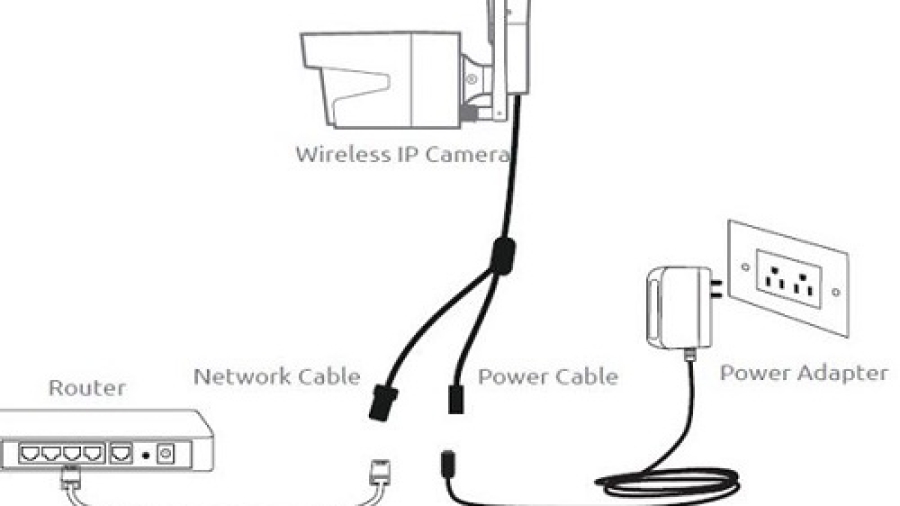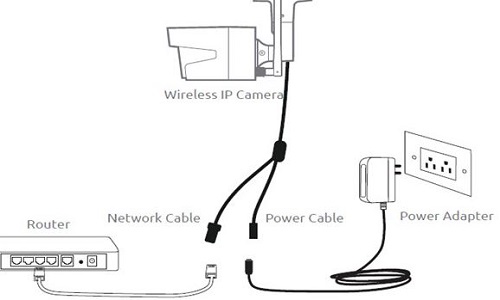How to Connect Security Camera to TV Without DVR? To connect a security camera to a TV without a DVR, use an RCA or HDMI cable and connect the camera’s output to the TV’s input port. This will allow the live footage to be displayed directly on the TV screen without the need for a separate recording device.
Installing a security camera system in your home or office is an effective way to enhance security and monitor the surroundings. However, not everyone wants or needs a DVR to record the footage. If you simply want to view the live feed from your security camera directly on your TV, you can do so without a DVR.
We will discuss how to connect a security camera to a TV without a DVR and enjoy real-time surveillance. By following these steps, you can easily set up your security camera system without the need for additional equipment.
How to Connect Security Camera to TV Without DVR?
Here’s a concise guide on how to connect a security camera to a TV without a DVR:
-
HDMI Cable Method:
- Obtain an HDMI cable with a mini-jack on one end and a standard HDMI connector on the other.
- Connect the mini-jack end to your security camera and the standard HDMI end to your TV.
- Adjust your TV input settings to display the camera feed directly on the screen.
-
RCA Cable and Converter Method:
- Gather the necessary equipment: a compatible CCTV camera, an RCA cable, and an RCA to HDMI converter.
- Connect the CCTV camera to the RCA to HDMI converter using the RCA cable.
- Then, connect the converter to your TV using an HDMI cable.
- Adjust your TV input source to view the camera feed.
-
IP Camera Streaming Methods:
- Set up a DLNA server on your PC and stream IP camera videos to your TV.
- Use Google Chromecast or Apple TV to cast the camera feed from your mobile device to the TV.
- Some smart TVs have built-in streaming apps that allow direct viewing of IP camera feeds.
Remember to choose the method that best suits your setup and preferences.
Why Connect A Security Camera To a TV?
Connecting a security camera to a TV without a DVR can offer several benefits, ranging from enhanced security monitoring to convenience and accessibility. Let’s explore why you might want to consider connecting your security camera directly to your TV.
Enhanced Security Monitoring
By connecting a security camera to your TV, you can have a larger and more prominent display for monitoring your property. This provides a clear and visible view of any potential security threats, allowing for quick and immediate action if necessary.
Convenience And Accessibility
Connecting your security camera directly to your TV eliminates the need for a separate monitoring device, making it a convenient and cost-effective solution. This setup allows for easy access to live camera feeds, enabling you to keep an eye on your property without the need for specialized equipment or additional setup.
Wired Connection Methods
Wired connections are a popular and reliable method to connect security cameras to a TV without the need for a DVR. Whether you are setting up a surveillance system or simply want to monitor your home or office, understanding the different wired connection options can help you achieve a seamless and hassle-free viewing experience.
Using HDMI Cable
- Step 1: Ensure that your security camera has an HDMI output port.
- Step 2: Connect one end of the HDMI cable to the HDMI output port of the security camera.
- Step 3: Connect the other end of the HDMI cable to the HDMI input port of your TV.
- Step 4: Turn on both the security camera and the TV.
- Step 5: Using the TV remote, navigate to the HDMI input where the security camera is connected.
- Step 6: Voila! You can now view the live feed from the security camera on your TV.
Using Bnc Cable
- Step 1: Check if your security camera has a BNC output port.
- Step 2: Connect one end of the BNC cable to the BNC output port of the security camera.
- Step 3: Connect the other end of the BNC cable to a BNC to RCA converter.
- Step 4: Connect an RCA cable to the converter.
- Step 5: Connect the other end of the RCA cable to the RCA input port of your TV.
- Step 6: Power on both the security camera and the TV.
- Step 7: Using the TV remote, navigate to the RCA input where the security camera is connected.
- Step 8: Congratulations! You can now view the surveillance footage on your TV.
Using RCA Cable
If your security camera does not have an HDMI or BNC output, using an RCA cable is another viable option. Follow the steps below:
- Step 1: Verify if your security camera has an RCA output port.
- Step 2: Connect one end of the RCA cable to the RCA output port of the security camera.
- Step 3: Connect the other end of the RCA cable to the RCA input port of your TV.
- Step 4: Power on both the security camera and the TV.
- Step 5: Using the TV remote, select the RCA input where the security camera is connected.
- Step 6: Fantastic! You can now monitor the footage captured by the security camera on your TV.
Connecting security cameras to a TV without a DVR is easier than you think, thanks to wired connection methods. By following the provided steps, you can quickly set up and enjoy live surveillance footage on your television. Whether you choose to use an HDMI cable, BNC cable, or RCA cable, each option provides a simple and efficient way to connect your security camera to your TV, enhancing your security and peace of mind.
Wireless Connection Methods
Connecting your security camera to your TV without a DVR is now easier than ever with wireless connection methods. These methods provide a convenient way to view your camera footage directly on your TV screen without the need for additional devices.
Using Wi-fi Direct
One of the easiest ways to connect your security camera to your TV is by using Wi-Fi Direct. This method allows you to wirelessly transmit the video footage from your camera to your TV without the need for a DVR or any other intermediate devices.
By following these simple steps, you can easily set up a connection between your security camera and your TV:
1. Check if your security camera supports Wi-Fi Direct.
2. Enable Wi-Fi Direct on your camera and your TV. Refer to the user manuals for the specific instructions.
3. On your TV, navigate to the settings menu and select the option to connect to a wireless device.
4. Choose your security camera from the list of available devices.
5. Follow any further instructions provided by your TV to complete the connection process.
Using Chromecast
Another popular wireless connection method is using Chromecast. Chromecast is a media streaming device that plugs into your TV’s HDMI port, allowing you to stream content from various devices, including your security camera.
Here’s how you can connect your security camera to your TV using Chromecast:
1. Plug the Chromecast device into your TV’s HDMI port and set it up according to the manufacturer’s instructions.
2. Install the compatible app for your security camera on your device (e.g., smartphone or tablet).
3. Open the app and navigate to the live viewing section.
4. Tap the Cast icon within the app and select your Chromecast device from the list.
5. The live footage from your security camera will then be streamed to your TV via Chromecast.
Using Streaming Devices
In addition to Chromecast, there are other streaming devices available in the market that also allow you to connect your security camera to your TV wirelessly. These devices, such as Roku or Apple TV, offer a wide range of features and compatibility with various security camera brands.
To set up a wireless connection between your security camera and your TV using a streaming device, follow these steps:
1. Connect the streaming device to your TV and complete the initial setup process.
2. Install the compatible app for your security camera on the device connected to the streaming device.
3. Open the app and navigate to the live viewing section.
4. Select the streaming device as the playback option within the app.
5. The live video feed from your security camera will be displayed on your TV screen.
Setting Up A Security Camera To TV Connection
Setting up a security camera to TV connection is a convenient way to monitor your premises on a larger screen without the need for a DVR. Whether you want to keep an eye on your home or business, connecting a security camera to your TV can provide added peace of mind. In this guide, we’ll walk you through the process of connecting a security camera to a TV without a DVR, ensuring that you have the right compatibility and that you choose the most suitable method for your setup.
Check Camera And TV compatibility
Before you begin, ensure that your security camera and TV are compatible with each other. Check the specifications of your security camera to determine the output options it supports, such as HDMI, RCA, or VGA. Similarly, check the input ports available on your TV. Verify that your TV has the necessary inputs to connect with your security camera, whether it’s HDMI, RCA, or VGA.
Choose The Right Connection Method
Depending on the compatibility of your security camera and TV, choose the appropriate connection method. If your camera and TV both support HDMI, this is the recommended connection method for high-quality video and audio transmission. If your devices use RCA or VGA, ensure you have the right cables and adapters to make the connection. Consider the distance between the camera and the TV and choose a connection method that accommodates this separation.
Connect The Camera to the TV
Once you have ensured compatibility and selected the right connection method, it’s time to physically connect the camera to the TV. Follow these simple steps:
- Power off the TV and camera to avoid any electrical mishaps.
- Connect the appropriate cable from the camera to the TV, ensuring a secure fit at both ends.
- Power on the TV and camera, and select the corresponding input source on the TV to view the camera feed.
By following these straightforward steps, you can quickly and effectively connect your security camera to your TV without the need for a DVR. This allows you to monitor your surroundings on a larger screen, providing added security and peace of mind.
Troubleshooting Connection Issues
Having trouble connecting your security camera to your TV without a DVR? This troubleshooting guide offers simple, step-by-step solutions to help you establish a seamless connection easily. Discover how to overcome common connection issues and enjoy a hassle-free viewing experience on your TV.
Check Cable Connections
When connecting security cameras to your TV without a DVR, it’s important to ensure that all cable connections are properly established. Often, connection issues arise due to loose or disconnected cables. To troubleshoot the problem and ensure a stable connection, follow these steps:
- Inspect the cable connections between the security camera and the TV. Check if the cables are firmly inserted into the respective ports on both devices.
- If you notice any loose connections, gently push the cables in until they are securely in place. It’s essential to ensure a tight fit to avoid any signal loss.
- In case the cables appear damaged or worn out, consider replacing them with new ones. Faulty cables can significantly impact the quality of the camera’s feed on the TV.
- Make sure that the cables are free from any obstructions or tangles. Sometimes, tangled cables can interfere with signal transmission.
Verify Camera Settings
After checking the cable connections, it’s necessary to verify the settings on your security camera. Incorrect camera settings can cause issues when trying to connect to the TV. To troubleshoot this problem, follow these steps:
- Access the camera’s settings menu. This can typically be done through the camera’s control panel or via a web portal.
- Ensure that the camera’s output settings are compatible with your TV. The camera might offer various resolutions or output options, so choose the appropriate settings that match your TV’s capabilities.
- If your camera has multiple output ports, ensure that the correct port is selected for the TV connection.
- In some cases, cameras may have settings that disable the video output or prevent the connection to external devices. Make sure these settings are correctly configured to enable the camera’s connection to the TV.
Ensure Tv Supports External Cameras
Before troubleshooting further, it’s important to ensure that your TV supports the connection of external cameras. Not all TVs are equipped with the necessary inputs to connect surveillance cameras directly. To confirm if your TV supports this functionality, follow these steps:
- Refer to your TV’s user manual or visit the manufacturer’s website to determine if your TV model supports the connection of external cameras.
- Check the available ports on your TV. Typically, TVs that support this feature will have HDMI, VGA, or RCA ports labeled as inputs.
- If your TV lacks the necessary ports, consider using an HDMI adapter or a media streaming device that supports camera connectivity.
- Once you have confirmed that your TV supports external cameras, double-check the cable connections and camera settings as mentioned earlier to troubleshoot any remaining connectivity issues.
Don’t miss to read: How to Hide a Camera in a Wall?
Steps to Invert Your Camera on Omegle?
How to Get Traffic Camera Footage?
And How to Transfer Photos from Fujifilm Camera to Phone?
Frequently Asked Questions Of How To Connect Security Camera To Tv Without DVR
How Do I Connect My Security Camera To My TV?
To connect your security camera to your TV, use a compatible cable such as HDMI or AV. Locate the output port on the camera and the input port on the TV. Insert one end of the cable into the camera and the other into the TV.
Select the corresponding input source on your TV to view the camera feed.
Can You Use A Security Camera Without A DVR?
Yes, you can use a security camera without a DVR. Some security cameras can connect directly to your computer or mobile device for live viewing and recording. These cameras often store footage on a memory card or in the cloud.
Can You Use A TV as A Security Camera Monitor?
Yes, you can use a TV as a security camera monitor. TVs equipped with HDMI ports can be connected to security cameras using HDMI cables. This allows you to view live footage or recorded videos directly on your TV screen, providing a larger and more convenient display for monitoring security feeds.
How Do I Connect My Camera To My TV without Cable?
To connect your camera to your TV without a cable, use an HDMI cable, or a wireless HDMI transmitter. Simply plug one end of the cable into your camera’s HDMI port and the other end into the TV’s HDMI port. Alternatively, use a wireless HDMI transmitter for a cable-free connection.
How Do I Connect A Security Camera To My Tv Without Dvr?
To connect a security camera to your TV without a DVR, you can use a direct connection method such as using an HDMI cable or a BNC to HDMI converter.
What Are The Benefits Of Connecting Security Cameras To A TV Without A Dvr?
Connecting security cameras to a TV without a DVR allows you to view live footage directly on your TV screen without the need for additional equipment or monthly fees.
Last Word
Connecting a security camera to a TV without a DVR is a convenient and cost-effective way to monitor your property. You can easily set up the connection and enjoy real-time surveillance on your TV screen.
With the right equipment and a little know-how, you can enhance the security of your home or business without the need for a DVR.