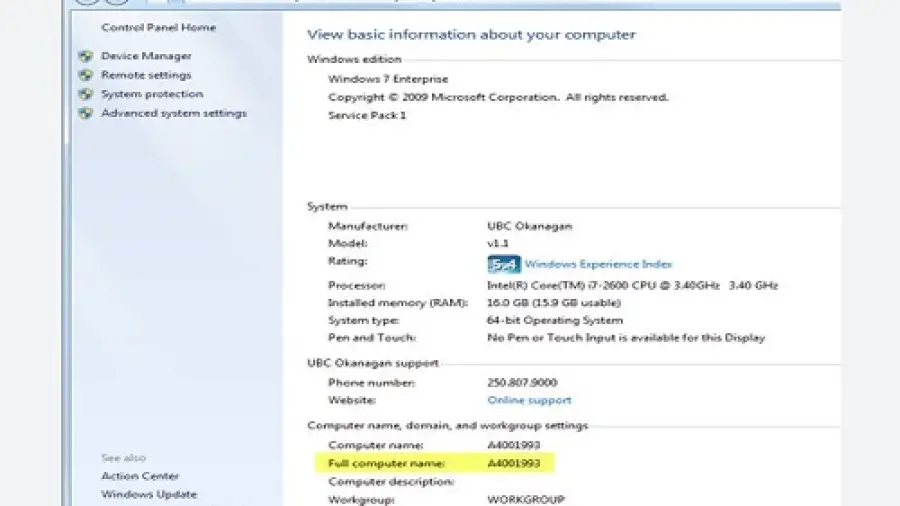Do you know How to Find Asset Tag on Lenovo Laptop? Lenovo laptops are popular for their powerful performance, sleek design, and reliable build. Whether you are an individual user, or a business owner, keeping track of your Lenovo laptop’s asset tag is crucial for inventory management, maintenance, and warranty tracking.
In this guide, we will walk you through the different methods to locate the asset tag on your Lenovo laptop.
What is an Asset Tag?
Before we delve into the ways to find the asset tag on your Lenovo laptop, let’s first understand what an asset tag is.
An asset tag is a unique identifier assigned to a specific piece of equipment, such as a laptop, desktop, or any other IT asset. It helps organizations and users keep track of their devices, monitor inventory, and streamline the process of identifying and managing individual units.
How to Find Asset Tag on Lenovo Laptop?
Finding your Lenovo laptop’s asset tag can be a detective mission, but fret not! Here’s your arsenal of clues:
1. Sticker Sleuth: The most obvious option – check for a sticker with the tag on the bottom or back of your laptop. It might be under the battery or near the ports. Bonus points for hidden compartments!
2. Software Sleuthing: Dive into your laptop’s software. Look for system information apps like Lenovo Vantage or System Explorer. They often display asset tags alongside hardware details.
3. BIOS Burrow: For the brave, venture into the BIOS – the brain of your laptop. Restart and press a key like F2 or Del repeatedly to enter. Navigate to security settings. Remember, tread carefully in the BIOS!
4. Support Savvy: Contact Lenovo support! They can access your laptop’s service record and provide the asset tag. Just have your serial number handy for identification.
Tips: If all else fails, check your purchase receipt or invoice. The asset tag might be listed there alongside your purchase details.
Methods to Find the Asset Tag
Lenovo laptops may have the asset tag information located in different areas. Here are some common methods to find the asset tag on a Lenovo laptop:
1. Bios Or Uefi Settings
One of the most reliable ways to find the asset tag on a Lenovo laptop is by accessing the BIOS (Basic Input/Output System) or UEFI (Unified Extensible Firmware Interface) settings. To do this:
- Turn off your laptop completely.
- Turn it back on and press the necessary key (such as F1, F2, or Del) to access the BIOS/UEFI settings. The specific key may vary depending on your Lenovo laptop model.
- Once in the BIOS/UEFI settings, navigate to the “System Information” or “Asset Information” section. Here, you should be able to view the asset tag information.
2. Physical Sticker On The Laptop
Many Lenovo laptops have a physical sticker placed on the exterior of the device that contains important information, including the asset tag. Look for a sticker on the bottom of the laptop or underneath the battery compartment. The asset tag is typically a series of alphanumeric characters unique to your laptop.
3. Using Lenovo Vantage Software
If your Lenovo laptop runs the Windows operating system, you can utilize the Lenovo Vantage software to retrieve the asset tag information. Lenovo Vantage is a user-friendly application that provides access to various system utilities, including warranty information and device details.
Follow these steps to find the asset tag using Lenovo Vantage:
- Open the Lenovo Vantage application on your laptop.
- Navigate to the “Device” or “Warranty” section.
- You should be able to view the asset tag along with other essential details about your laptop.
4. Command Prompt
For advanced users who are comfortable with using the command line, the Command Prompt in Windows can also be used to find the asset tag. Here’s how:
- Open the Command Prompt on your Lenovo laptop.
- Enter the following command:
wmic bios get serialnumber - Press Enter, and the command prompt will display the serial number, which may include the asset tag information.
Importance of Knowing the Asset Tag
Keeping track of the asset tag on your Lenovo laptop offers several benefits:
- Inventory Management: By having the asset tag readily available, you can efficiently manage your IT inventory, particularly in business or organizational settings.
- Warranty Tracking: The asset tag is linked to your laptop’s warranty information, making it easier to identify your device when seeking support or service.
- Device Identification: In the event of loss, theft, or repair, the asset tag helps in uniquely identifying your laptop.
How to capture screen on Acer Laptop?
Snapping screen captures on your Acer laptop is easier than you think! No need for fancy equipment, just unlock your inner screenshot ninja with these tricks:
1. PrtSc Power: The classic! Hit the PrtSc (Print Screen) button once to capture the whole screen. It’s saved to your clipboard, so paste it into Paint or any image editing app to save it permanently.
2. Win + PrtSc Perfection: Want a screenshot that saves automatically? Tap Win + PrtSc together. You’ll hear a camera click, and your screenshot will be saved in the “Pictures > Screenshots” folder. Boom, instant digital trophy!
3. Snipping Tool Savvy: Need more control? Open the Snipping Tool app (search for it in the Start menu). Choose “Rectangular Clip,” “Freehand Snip,” or any other shape, then drag to capture the specific area you want. Edit and save your masterpiece with ease!
4. Bonus Round: Some Acer laptops have dedicated screenshot keys, like the “PrtSc + Fn” combo. Check your keyboard for any hidden screenshot power-ups!
Remember:
- Screenshots are saved as PNG files by default.
- Use Ctrl+V to paste your screenshot into any app.
- Don’t forget to edit or save your captured masterpieces!
So, with these tips, your Acer laptop becomes a screenshot powerhouse.
If you’re interested to purchase a Laptop then you may check the Best laptops for Programming students, Best gaming Laptops, Best gaming Laptops around 1000, and the best gaming Laptops with good battery
Frequently Asked Questions On How To Find Asset Tag On Lenovo Laptop
How Do I Locate The Asset Tag On My Lenovo Laptop?
To find the asset tag on your Lenovo laptop, look for a sticker on the bottom or under the battery.
Why Is The Asset Tag Important For Lenovo Laptops?
The asset tag is crucial for tracking and identifying your Lenovo laptop for inventory and warranty purposes.
Can I Find The Asset Tag In The Laptop’s Settings?
No, the asset tag is usually not displayed in the laptop’s settings and is typically located physically on the device.
How do I know my Acer Laptop is Charging?
Unraveling the charging mystery of your Acer laptop is charging simpler than deciphering ancient texts! Here’s your quick guide to knowing if it’s juicing up:
Power Play:
- LED Light Show: Look for the LED light near the power port. Solid blue means it’s charging, solid orange usually indicates low battery, and blinking orange might signal a charger issue.
- Battery Icon: Click the battery icon in your taskbar. It’ll tell you the percentage of charge and whether it’s plugged in or not.
- Touchpad Trick (Selected Models): On some Acer laptops, the touchpad glows amber while charging. No glow? No party for the battery.
What Should I Do If The Asset Tag Is Not Visible?
If the asset tag is not visible, you can also find it on the original packaging or the purchase invoice.
Is The Asset Tag The Same As The Serial Number?
No, the asset tag and the serial number are different. The asset tag is for internal tracking, while the serial number is for identification.
Can I Change Or Remove The Asset Tag?
It’s not recommended to change or remove the asset tag, as it may affect warranty coverage and create tracking issues.
Conclusion
Locating the asset tag on your Lenovo laptop is essential for organization, maintenance, and support purposes. Whether you prefer accessing the information through the BIOS settings, physical inspection, software application, or command line, the methods outlined in this guide will help you retrieve the asset tag with ease.
By having the asset tag readily available, you can streamline inventory management, track warranties, and ensure efficient maintenance of your Lenovo laptop.