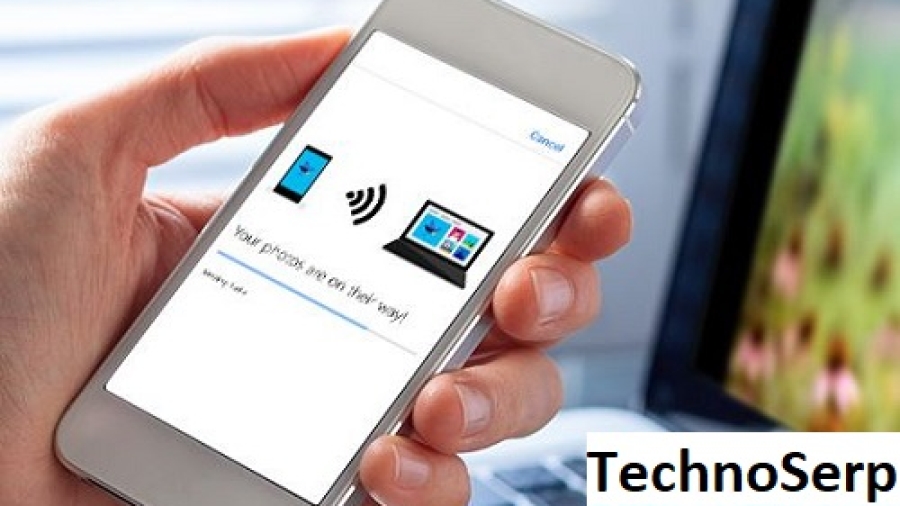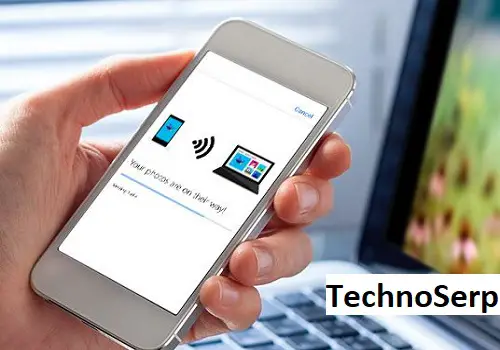Do you know How to Transfer Photos from Fujifilm Camera to Computer? Transferring photos from your Fujifilm camera to your computer is an essential part of the digital photography process. This allows you to easily organize, edit, and share your photos with others.
Steps to Transfer Photos from Fujifilm Camera to Computer?
In this article, we will guide you through the step-by-step process of transferring photos from your Fujifilm camera to your computer.
Connect your Fujifilm camera to your computer
First, you need to establish a connection between your Fujifilm camera and your computer. To do this, follow these simple steps:
- Locate the USB cable that came with your Fujifilm camera.
- Connect one end of the USB cable to your camera’s USB port.
- Connect the other end of the USB cable to an available USB port on your computer.
- Turn on your camera.
Accessing your Fujifilm camera on a Windows computer
If you are using a Windows computer, you can easily access your Fujifilm camera and transfer your photos by following these steps:
- On your computer, press the “Windows” key and the “E” key simultaneously to open the File Explorer.
- In the left-hand pane of the File Explorer, locate and click on “This PC” or “My Computer”.
- Under the “Devices and drives” section, you should see your Fujifilm camera listed as a removable storage device. Click on it to open.
- Locate the folder named “DCIM” or “Pictures” on your Fujifilm camera. This is where your photos are stored.
- Copy and paste the desired photos from your camera to a folder on your computer.
Accessing your Fujifilm camera on a Mac computer
If you are using a Mac computer, you can access your Fujifilm camera and transfer your photos by following these steps:
- On your Mac, open a new Finder window by clicking on the Finder icon in the Dock.
- In the left-hand pane of the Finder window, locate and click on “Devices”.
- Under the “Locations” section, you should see your Fujifilm camera listed as a removable storage device. Click on it to open.
- Locate the folder named “DCIM” or “Pictures” on your Fujifilm camera. This is where your photos are stored.
- Drag and drop the desired photos from your camera to a folder on your computer.
Safely disconnect your Fujifilm camera from your computer
After you have transferred your photos to your computer, it is important to safely disconnect your Fujifilm camera to avoid any data loss or corruption. Follow these steps to safely disconnect your Fujifilm camera:
- For Windows: Click on the “Safely Remove Hardware and Eject Media” icon in the system tray. Select your Fujifilm camera from the list and click on the “Stop” button. Once you receive the notification that it is safe to remove the device, unplug the USB cable from your camera.
- For Mac: Locate your Fujifilm camera on the desktop screen. Drag it to the trash bin or right-click on it and select “Eject”. Once the camera disappears from the desktop, it is safe to unplug the USB cable.
Voila! You have successfully transferred your photos from your Fujifilm camera to your computer. Now you can enjoy organizing, editing, and sharing your beautiful moments captured with your Fujifilm camera.
How to Transfer Photos from Fujifilm Camera to Computer?
Fujifilm to Freedom: Your Photo Transfer Guide
Ready to liberate your Fujifilm masterpieces? Here’s how, in 3 easy steps:
1. Choose Your Path
- USB Cable: Connect your camera directly to the computer using the supplied USB cable. Turn the camera on after connecting.
- Memory Card Reader: Pop out your memory card and insert it into a reader connected to your computer.
2. Find Your Photos
- Windows: Open “File Explorer” and navigate to “This PC.” Your device (camera or reader) should show up as a removable drive. Click it to see your photos.
- Mac: Open “Finder” and look for your device on the left sidebar. Click it to access your photos.
3. Copy & Conquer
- Drag & Drop: Simply drag and drop the desired photos from the device folder to your chosen location on your computer.
- Import Function: Both Windows and Mac offer built-in photo import functions. Find “Import Photos” (Windows) or “Image Capture” (Mac) and follow the prompts.
Bonus Tips
- MyFinePix Studio (Windows only): Download and use this free Canon software for additional organizing and editing options.
- RAW Files: If you shoot RAW, you’ll need a separate converter like “RAW FILE CONVERTER” from Fujifilm.
- Always eject safely: Don’t just yank out the cable or card reader! Use the proper “eject” function on your computer.
Read also more related topics: How to Turn off Ring Camera Temporarily Without App?
How to Get Intersection Camera Footage?
To Spot a Fake Security Camera?
How to Clean Phone Camera Lens?
How to Get a Free Camera from Canon?
Frequently Asked Questions Of How To Transfer Photos From Fujifilm Camera To Computer
How Do I Transfer Photos From Fujifilm Camera To Computer?
To transfer photos from your Fujifilm camera to your computer, connect your camera using a USB cable and download the photos using file explorer or file transfer software.
What Are The Steps To Transfer Photos From Fujifilm Camera To Computer?
To transfer photos from your Fujifilm camera to your computer, connect the camera to your computer using a USB cable. Open the file explorer, locate your camera, and then simply copy and paste the desired photos onto your computer’s storage.
Can I Transfer Photos From My Fujifilm Camera Wirelessly?
Yes, you can transfer photos from your Fujifilm camera wirelessly by using the camera’s built-in Wi-Fi feature. Simply connect your camera to the same Wi-Fi network as your computer, and then use a designated app or software to transfer the photos wirelessly.
Do I Need Special Software To Transfer Photos From Fujifilm Camera To Computer?
No, you do not need special software to transfer photos from your Fujifilm camera to your computer. Most computers have built-in drivers that recognize the camera as a storage device, allowing you to access and transfer the photos without additional software.
Are There Any Alternatives To Transferring Photos From Fujifilm Camera To Computer?
Yes, besides using a USB cable, you can also remove the memory card from your Fujifilm camera and insert it into a memory card reader on your computer. This allows you to directly access the photos on the memory card and transfer them to your computer.