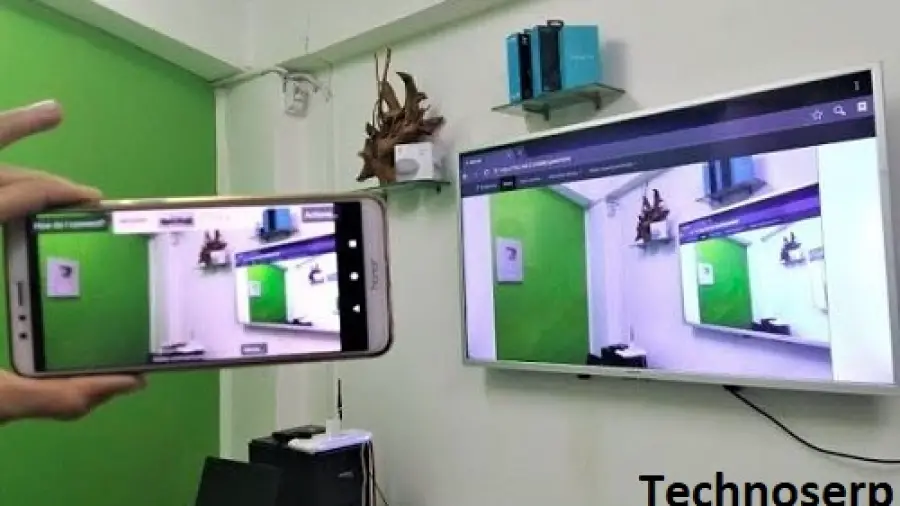Are you ready to see your photos and videos on a big TV screen? Do you know How to Connect Camera to TV for Live View? You’ll get here full guidelines about the topics.
What You’ll Need
Before we start, make sure you have:
- A camera with HDMI or video-out support.
- An HDMI or video-out cable.
- A TV with an HDMI input port.
Step-by-Step Guide to Connecting Your Camera to Your TV
Let’s go through the process step by step.
Step 1: Prepare Your Equipment
Grab your camera and your HDMI or video-out cable.
Make sure your TV is off.
Step 2: Find The Right Ports
Look for the HDMI or video-out port on your camera. It’s often under a small cover.
Find the HDMI port on your TV. It’s usually on the back or side.
Step 3: Connect The Camera And TV
Plug one end of the cable into your camera. Be gentle!
Plug the other end into the TV. Again, be nice and easy!
Step 4: Turn On Your TV
Grab your TV remote and press the power button.
Step 5: Select The Right Input On Your TV
Press the ‘Input’ or ‘Source’ button on your TV remote.
Choose the HDMI port where you plugged in the cable.
Step 6: Turn On Your Camera
Now turn on your camera. Use the power button.
Some cameras switch to live view mode right away. Others may need you to press a button or select an option from a menu.
Step 7: Enjoy Your Photos And Videos
Your TV should now show what your camera sees. Enjoy your work on the big screen.
Step 8: Troubleshooting
If it’s not working:
- Check if everything is plugged in correctly.
- Make sure you selected the right input on your TV.
- Review your camera’s manual. It might have special steps.
How to Connect Camera to TV for Live View? Short guide
Here’s a concise guide on how to connect a camera to a TV for live view:
- Using HDMI Cable (HD Security Cameras):
- If you have an HD security camera (such as AHD, HD-TVI, or HD-CVI) that uses the same coax cable as analog CCTV cameras:
- Plug the HDMI cable into your TV’s HDMI port.
- Turn on both the TV and the camera.
- Select the HDMI input corresponding to the camera using your TV remote.
- If you have an HD security camera (such as AHD, HD-TVI, or HD-CVI) that uses the same coax cable as analog CCTV cameras:
You should now see a crisp, high-definition live preview from your camera on your TV screen.
2. Using BNC to HDMI Converter (Analog CCTV Cameras):
-
-
-
- For analog CCTV cameras (e.g., 960H, D1, CIF resolution) with an analog RCA video output:
- Connect the camera’s BNC output to the BNC input of the converter.
- Plug the HDMI cable from the converter into your TV’s HDMI port.
- Power on both the TV and the camera.
- Select the HDMI input corresponding to the camera using your TV remote.
- For analog CCTV cameras (e.g., 960H, D1, CIF resolution) with an analog RCA video output:
-
-
You’ll now see the live video feed from your analog CCTV camera on your TV.
3. Displaying Multiple Cameras on a Single TV:
-
-
-
-
-
- If you have multiple security cameras, consider using a video multiplexer:
- All cameras connect to the multiplexer, which then feeds into your TV.
- This solution works for both analog CCTV cameras and HD security cameras.
- If you have multiple security cameras, consider using a video multiplexer:
-
-
-
-
Tips for a Better Live View Experience
- Use a tripod to keep your camera steady.
- Set your camera to manual focus for more control.
- Adjust your TV’s display settings for the best picture.
Connecting Different Types of Cameras
| Camera Type | Cable Needed | Extra Steps |
|---|---|---|
| DSLR | HDMI | May need to set the camera to ‘Live View’ mode. |
| Point-and-Shoot | Video-out (usually mini HDMI) | Switch to playback mode. |
| Action Cameras | Micro HDMI | Set to ‘Live’ or ‘Monitor’ mode, if available. |
Read also more related: What is the Best Spy Camera Without WiFi?
How Do I Reset My Laview Camera?
How to Hide a Camera in a Bathroom?
Frequently Asked Questions Of How To Connect Camera To TV for Live View
Can I View My Camera On TV Live?
Connecting a camera to a TV for a live view is certainly possible. Use an HDMI cable to link your camera’s HDMI-out port to the TV’s HDMI-in slot for real-time display.
What Cables Are Needed For Camera-tv Connection?
Typically, an HDMI cable is required to connect your camera to your TV. Ensure compatibility with both devices’ port sizes for seamless connectivity.
How To Switch TV To Camera Input?
Simply use your TV remote control to navigate to the input selection menu and switch to the HDMI port where the camera is connected.
Is Live Feed Possible With Any Camera?
Most modern cameras with an HDMI or AV output can provide live feed to TVs, but always check your camera’s specifications for confirmation.
Do Smart TVs Support Camera Live View?
Yes, smart TVs with HDMI inputs support live view from cameras when connected via the appropriate HDMI cable.
Does Camera Battery Drain Faster On Live View?
Using your camera’s live view on a TV can consume more battery power, so ensure your camera is charged or connected to a power source.
Can I Control My Camera While On TV?
Some cameras and TVs support remote control features allowing you to adjust settings or even take pictures using the camera’s remote or a compatible app.