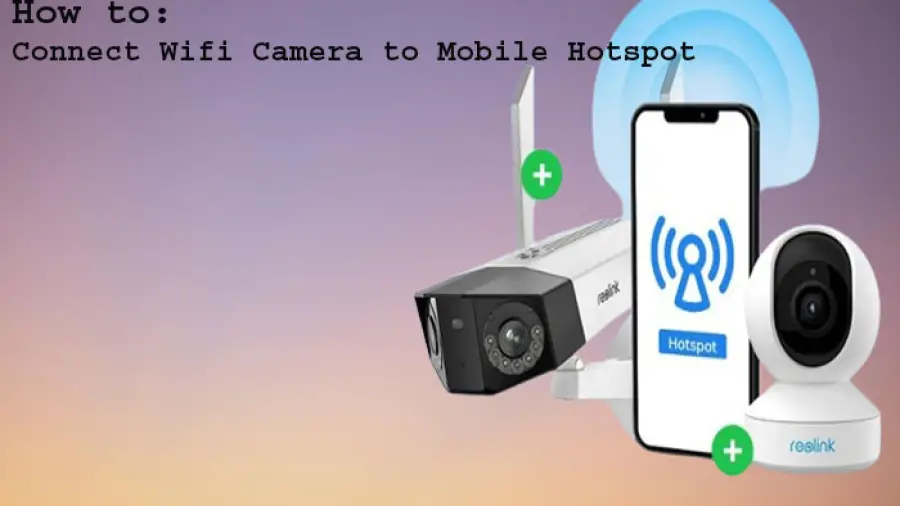Connecting a WiFi camera to your mobile hotspot can provide you with the flexibility to monitor your home or office on the go, without relying on a stable Wi-Fi network. Whether you want to keep an eye on your pets, check in on elderly parents, or monitor your business, setting up a WiFi camera with your mobile hotspot is a convenient solution.
How to Connect Wifi Camera to Mobile Hotspot Step-by-Step Guide
Here’s a comprehensive guide to help you connect your WiFi camera to your mobile hotspot:
Step 1: Choose The Right Wifi Camera
Before you start the setup process, make sure you have a WiFi camera that is compatible with mobile hotspot connections. Check the camera’s specifications and documentation to ensure it supports mobile hotspot connectivity.
Step 2: Turn On Your Mobile Hotspot
Open the settings on your mobile device and navigate to the hotspot or tethering section. Turn on the mobile hotspot and configure the network name and password.
Step 3: Power Up Your Wifi Camera
Plug in your WiFi camera and ensure it’s powered up. Refer to the camera’s user manual for specific instructions on how to initialize the setup mode.
Step 4: Connect To The Mobile Hotspot
Access the WiFi settings on your camera and search for available networks. Locate your mobile hotspot network from the list and enter the network password when prompted. Wait for the camera to establish a connection to the mobile hotspot.
Step 5: Configure Camera Settings
Once the camera is connected to the mobile hotspot, you may need to configure the settings to ensure proper functionality. This may include setting up motion detection, adjusting video quality, and customizing notifications.
Step 6: Test The Connection
After completing the setup, test the connection to ensure the WiFi camera is successfully streaming video and receiving data through the mobile hotspot. Make any necessary adjustments to the settings to optimize performance.
Tips for a Stable Connection
When connecting your WiFi camera to a mobile hotspot, consider the following tips to maintain a stable and reliable connection:
- Position the camera within a reasonable range of the mobile hotspot to ensure strong signal reception.
- Opt for a mobile hotspot plan with sufficient data allowance, especially if the camera will be used for continuous streaming.
- Regularly monitor the mobile hotspot’s signal strength and adjust its placement if necessary to improve connectivity.
- Enable password protection and security features on your mobile hotspot to prevent unauthorized access to the network.
Conclusion
Connecting a WiFi camera to your mobile hotspot can offer the flexibility and convenience of remote monitoring without the reliance on a traditional Wi-Fi network. By following the step-by-step guide and implementing the tips for a stable connection, you can seamlessly integrate your WiFi camera with your mobile hotspot for reliable surveillance on the go.
Frequently Asked Questions
How To Connect A Wifi Camera To A Mobile Hotspot?
To connect your WiFi camera to a mobile hotspot, access the camera’s settings and select the mobile hotspot network. Enter the password and you’re all set.
What Should I Do If My Wifi Camera Won’t Connect To The Mobile Hotspot?
If your WiFi camera won’t connect to the mobile hotspot, ensure that the hotspot is in range, the password is correct, and there are no connectivity issues on the camera’s end.
Why Is My Wifi Camera Not Detecting The Mobile Hotspot Network?
Your WiFi camera may not be detecting the mobile hotspot network due to compatibility issues, network visibility settings, or signal interference. Ensure that the network is compatible and visible to the camera.
Can I Use A Mobile Hotspot With My Wifi Camera For Remote Viewing?
Yes, you can use a mobile hotspot with your WiFi camera for remote viewing. Simply connect the camera to the hotspot, and you’ll be able to access the live feed remotely through the camera’s app or web interface.
What Are The Best Practices For Connecting A Wifi Camera To A Mobile Hotspot?
To ensure a smooth connection, position the camera within the hotspot’s range, use a strong and secure password, and regularly monitor the camera’s connectivity to the hotspot.
Are There Any Limitations To Using A Mobile Hotspot With A Wifi Camera?
While using a mobile hotspot with a WiFi camera is convenient, be mindful of potential data usage and network speed limitations, especially when accessing high-quality video feeds remotely.
How Can I Safeguard The Connection Between My Wifi Camera And Mobile Hotspot?
To safeguard the connection, regularly update the camera’s firmware, enable encryption on the hotspot, and opt for secure, strong passwords to prevent unauthorized access and ensure data security.